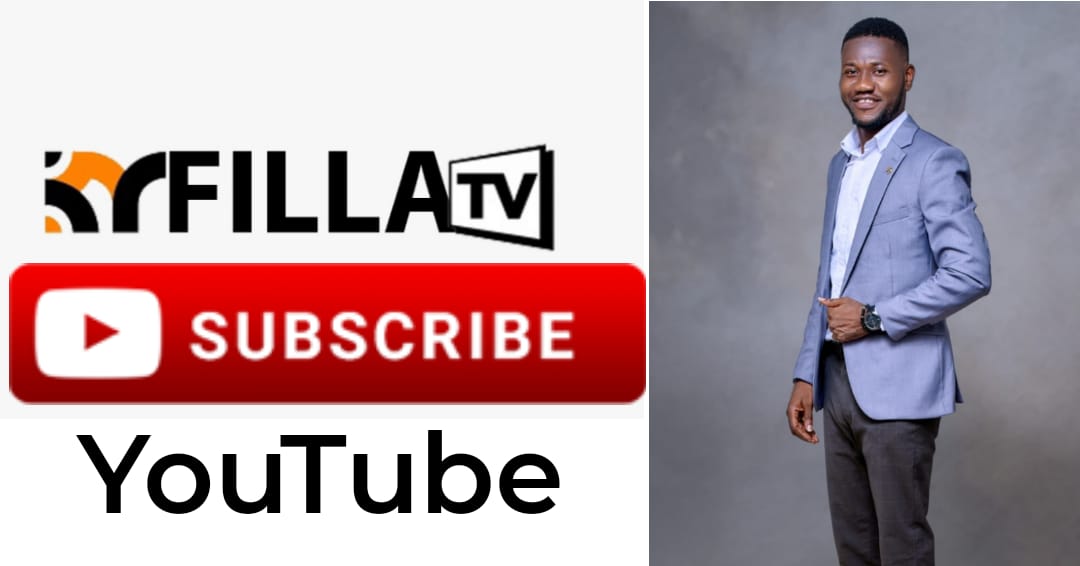With the January release of iOS 17.3, Apple added new features and bug fixes to your iPhone, including the eagerly anticipated collaborative playlist function in Apple Music.
The tech giant also added a new security feature to your iPhone called Stolen Device Protection, which tries to safeguard your data if your phone is lost, stolen, or ends up in the wrong hands.
According to Apple, Stolen Device Protection can help protect your accounts and personal information in case your iPhone is stolen. This is an optional feature, but Apple recommends everyone turn it on.
Here’s how to activate the new security feature called Stolen Device Protection and some information about it.
How to turn Stolen Device Protection on
After you update your iPhone, your phone should ask you whether or not you want to turn Stolen Device Protection on. This is the method to activate the security feature if you missed this screen or intended to do it at a later time.
1. Open Settings.
2. Tap Face ID & Passcode.
3. Scroll down the menu until you see Stolen Device Protection.
The word “on” will appear next to “Stolen Device Protection” if the feature is already enabled. If it indicates “Off,” select “Turn On Protection,” located just below “Stolen Device Protection.”
What to know about Stolen Device Protection
When you are not in a familiar place, like your home, Stolen Device Protection makes it necessary for you to enter your biometric information at least once to access some of your sensitive settings and data.
Here are some of the things Apple said you’ll need to enter your biometric information to change or access when you’re in an unfamiliar location:
- Using passwords or passcodes saved in your keychain.
- Using payment methods saved in Safari that autofill.
- Turning off Lost Mode.
- Erasing all content and settings on your iPhone.
- Applying for a new Apple Card.
- Viewing your Apple Card’s virtual number.
- executing specific Wallet actions for Apple Cash and Savings, such as starting a transfer.
- Using your iPhone to set up a new device.
The feature also uses a new mechanism called Security Delay, when changing some settings. If you try to change these settings when you’re in an unfamiliar location, Stolen Device Protection will require you to enter your biometric information twice: once initially and then again after an hour.
According to Apple, your device may terminate the security delay earlier than anticipated if you wait for it to end and then find yourself in a familiar location.
The following are some of the items that Apple claims Security Delay protects:
- Disabling Device Protection from Stolen.
- Changing your Apple ID password.
- Signing out of your Apple ID.
- Adding or removing trusted devices from your Apple ID account, or changing other security settings.
- Adding or removing Face ID or Touch ID information.
- Changing your iPhone passcode.
- Resetting all your iPhone’s settings.
- Switching off Find My.
Because Stolen Device Protection only protects a handful of settings, you still have to take steps to protect your other information. For example, Apple notes that you can still use your iPhone passcode to make purchases with Apple Pay, so Stolen Device Protection won’t protect your finances. While Stolen Device Protection is an optional feature and doesn’t protect everything on your phone, Apple still recommends everyone turn it on.